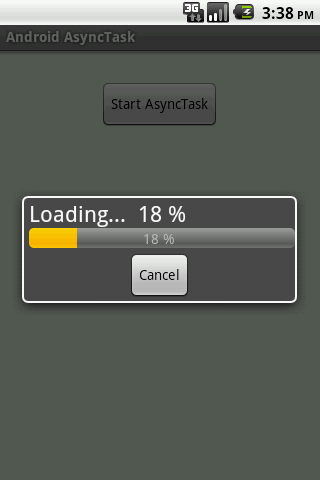AlarmManager class provides access to the system alarm services. These allow you to schedule your application to be run at some point in the future. When an alarm goes off, the Intent that had been registered for it is broadcast by the system, automatically starting the target application if it is not already running.
In this exercise, a scheduled alarm of 10 seconds will start a service, MyAlarmService.

Modify main.xml to have two button to start and cancel the alarm.
<?xml version="1.0" encoding="utf-8"?>
<LinearLayout xmlns:android="http://schemas.android.com/apk/res/android"
android:orientation="vertical"
android:layout_width="fill_parent"
android:layout_height="fill_parent" >
<TextView
android:layout_width="fill_parent"
android:layout_height="wrap_content"
android:text="@string/hello" />
<Button
android:id="@+id/startalarm"
android:layout_width="fill_parent"
android:layout_height="wrap_content"
android:text="Start" />
<Button
android:id="@+id/cancelalarm"
android:layout_width="fill_parent"
android:layout_height="wrap_content"
android:text="Cancel" />
</LinearLayout>
AndroidAlarmService.java, the main activity.
package com.exercise.AndroidAlarmService;
import java.util.Calendar;
import android.app.Activity;
import android.app.AlarmManager;
import android.app.PendingIntent;
import android.content.Intent;
import android.os.Bundle;
import android.os.SystemClock;
import android.view.View;
import android.widget.Button;
import android.widget.Toast;
public class AndroidAlarmService extends Activity {
private PendingIntent pendingIntent;
/** Called when the activity is first created. */
@Override
public void onCreate(Bundle savedInstanceState) {
super.onCreate(savedInstanceState);
setContentView(R.layout.main);
Button buttonStart = (Button)findViewById(R.id.startalarm);
Button buttonCancel = (Button)findViewById(R.id.cancelalarm);
buttonStart.setOnClickListener(new Button.OnClickListener(){
@Override
public void onClick(View arg0) {
// TODO Auto-generated method stub
Intent myIntent = new Intent(AndroidAlarmService.this, MyAlarmService.class);
pendingIntent = PendingIntent.getService(AndroidAlarmService.this, 0, myIntent, 0);
AlarmManager alarmManager = (AlarmManager)getSystemService(ALARM_SERVICE);
Calendar calendar = Calendar.getInstance();
calendar.setTimeInMillis(System.currentTimeMillis());
calendar.add(Calendar.SECOND, 10);
alarmManager.set(AlarmManager.RTC_WAKEUP, calendar.getTimeInMillis(), pendingIntent);
Toast.makeText(AndroidAlarmService.this, "Start Alarm", Toast.LENGTH_LONG).show();
}});
buttonCancel.setOnClickListener(new Button.OnClickListener(){
@Override
public void onClick(View arg0) {
// TODO Auto-generated method stub
AlarmManager alarmManager = (AlarmManager)getSystemService(ALARM_SERVICE);
alarmManager.cancel(pendingIntent);
// Tell the user about what we did.
Toast.makeText(AndroidAlarmService.this, "Cancel!", Toast.LENGTH_LONG).show();
}});
}
}
MyAlarmService.java, it will be started in 10 seconds triggered by AlarmManager
package com.exercise.AndroidAlarmService;
import android.app.Service;
import android.content.Intent;
import android.os.IBinder;
import android.widget.Toast;
public class MyAlarmService extends Service {
@Override
public void onCreate() {
// TODO Auto-generated method stub
Toast.makeText(this, "MyAlarmService.onCreate()", Toast.LENGTH_LONG).show();
}
@Override
public IBinder onBind(Intent intent) {
// TODO Auto-generated method stub
Toast.makeText(this, "MyAlarmService.onBind()", Toast.LENGTH_LONG).show();
return null;
}
@Override
public void onDestroy() {
// TODO Auto-generated method stub
super.onDestroy();
Toast.makeText(this, "MyAlarmService.onDestroy()", Toast.LENGTH_LONG).show();
}
@Override
public void onStart(Intent intent, int startId) {
// TODO Auto-generated method stub
super.onStart(intent, startId);
Toast.makeText(this, "MyAlarmService.onStart()", Toast.LENGTH_LONG).show();
}
@Override
public boolean onUnbind(Intent intent) {
// TODO Auto-generated method stub
Toast.makeText(this, "MyAlarmService.onUnbind()", Toast.LENGTH_LONG).show();
return super.onUnbind(intent);
}
}
Finally, modify AndroidManifest.xml to have our MyAlarmService listed as service.
<?xml version="1.0" encoding="utf-8"?>
<manifest xmlns:android="http://schemas.android.com/apk/res/android"
package="com.exercise.AndroidAlarmService"
android:versionCode="1"
android:versionName="1.0">
<application android:icon="@drawable/icon" android:label="@string/app_name">
<activity android:name=".AndroidAlarmService"
android:label="@string/app_name">
<intent-filter>
<action android:name="android.intent.action.MAIN" />
<category android:name="android.intent.category.LAUNCHER" />
</intent-filter>
</activity>
<service android:name=".MyAlarmService" />
</application>
<uses-sdk android:minSdkVersion="4" />
</manifest>
 Download the files
Download the files.